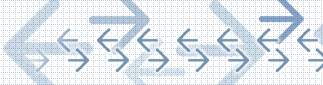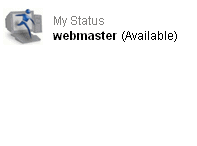Product Overview
Feature List
Product Benefits
Why Livehelper?
Packages and Pricing
Online Tour
Free Trial
Sign Up
Home


|
 |

From the Browse List,
customers can be proactively contacted using 2 features we call Pull and
Live Interaction. Pull allows you to select a customer from your web site
and send them directly to a text chat. For example if a visitor has been
moving around on the site for a while and appears to be lost you could
pull the client in to a chat and ask if you can be of assistance. Live
Interaction allows you to send special offers and promotions to specific
visitors on your web site. Simply select a visitor and the name of the
promotion and a customizable advertisement will scroll across their
screen.
|
Your operators are able to login in and take calls using the
Livehelper Operator Software. When an operator first logs in,
their status is automatically set to available. When they receive a
call their status changes to unavailable. If the operator would like
to they can simply click on the status area to make themselves
available for another call. Displayed to the right is an example of how an
operator would select his or her status. Click
Here to view an example of the main window of the Livehelper
operator Software. |
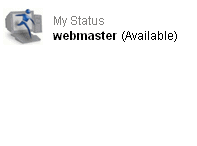 |
When
a visitor to your web site clicks on your Livehelper button and selects to enter a
chat, their call is automatically routed based on your companiesí
settings. If all operators are currently busy the call is sent to the
queue or Q List. This list displays information about all the calls
waiting to be answered. An operator can take one of these calls by
clicking the Select Client button. When an operator completes a call they
automatically receive the next call in the queue. Click
Here to view an example of the Queue List.

|